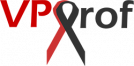You Will Save a Ton of Money!
For a €4.99 VPS Only, You Can Host 100+ Websites Besides Your Own Email System!
In Addition, Zero Experience is Required! For Example, Teachers, Construction Workers, Housewives, Doctors, HR Specialists, Engineers and People from any Education Background Can Master it!
In other words, you will learn how to setup your own secure Linux mail server & web hosting environment. So, you will host unlimited email addresses and websites, run real-time autopilot backups by bash scripts, learn full migration for email servers and websites, troubleshoot errors and many more! This content is worth $1,000 but it’s for only $10 now, it will save you the hassle of many years of research.
100% Happiness and Money Back Guarantee
Everything you need, of course, will be found in VPS Prof from A to Z. It’s premium and unique content indeed! Therefore, you don’t need to have any Linux background as it’s for all levels including beginners, we will walk you through all the steps to build your own automated secure hosting environment at the lowest cost. Most important, there will be no cost for any new website/email address you host on your Linux server, host unlimited ones in one place! You will learn step by step how to setup Linux mail server & web hosting environment in order to host your own email server and unlimited websites at zero cost.
“Nontraditional Content”
Through our guides, we will show you how to start a new VPS server from scratch for only €4.99 then how boost it with everything needed step by step in order to have a full complete live server. Our Linux mail server & web hosting guides are so straightforward, comprehensive and easy without fluffs. In addition, they are supported by many screenshots, copy code feature and the ability to replace the variables with your own variables when you copy the code which makes it so easy and efficient to apply the knowledge on your own server. In short, it works like a charm.
Moreover, You will never feel any hassle managing your VPS environment if you follow our guides. We do recommend a very reliable service providers as well as awesome quick customer service support. Our guides work on the cheapest plan (you can have a full email server and unlimited websites) but if you want to increase the performance of your VPS, you can purchase a VPS with higher specs. Once you rent your VPS, we will start together the configuration from A to Z, we will go through the following steps:

Step 1: Get, Access & Manage Your VPS Server for the First Time – FREE content
- Rent Your VPS Server & Get Your IP Address (13 steps)
- Access Your VPS via SSH
- Access via VNC
- Download UltrVNC (8 steps)
- Login to Server via VNC (7 steps)
- Change the Root Password of Your Server (1 step)
- Change Your Server’s Timezone (2 steps)
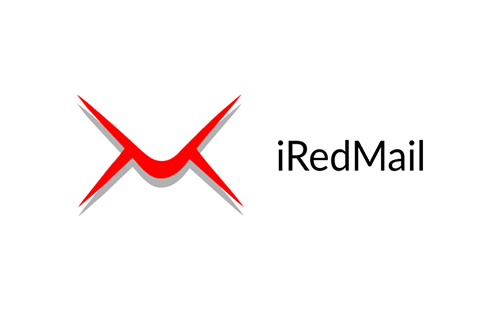
Step 2: Email Server Installation – FREE content
- Get Your Website Domain Name (10 steps)
- Configure Your Domain
- Configure Your Domain at Server’s Side (3 steps)
- Download & Install iRedMail
- Download iRedMail Installer (3 steps)
- Install iRedMail (16 steps)
- Access Mail Server’s Web-based Panels
- Access Roundcube and Send Your First Email (6 steps)
- Access iRedAdmin (1 step)
- Access SOGo (1 step)
- Access Netdata (1 step)
- Install Let’s Encrypt TLS Certificate
- Install Certbot and Obtain TLS Certificate (3 steps)
- Install TLS Certificate on Nginx server (2 steps)
- Install TLS Certificate on Postfix server (2 steps)
- Install TLS Certificate on Dovecot server (2 steps)
- Verify the Installation (2 steps)
- Renew TLS Certificate (2 steps)
- Improve Email Deliverability
- Set PTR Record (2 steps)
- Set SPF Record (2 steps)
- Set DKIM Record (3 steps)
- Enable DMARC (3 steps)
- Host Multiple Mail Domains
- Create MX Record and A Record (2 steps)
- Set SPF Record (1 step)
- Set DKIM Record (7 steps)
- Enable DMARC (1 step)
- Configure Virtual Hosts (6 steps)
- Change the Hostname (Master Domain)
- Troubleshooting Email

Step 3: Install/Manage WordPress & WooCommerce – FREE content
- Install the Latest Version of PHP If iRedMail is Not Installed (7 steps)
- Install the Latest Version of Nginx If iRedMail is Not Installed
- Install the Latest Version of MariaDB If the Email Server is Not Installed (7 steps)
- Install WordPress and WooCommerce from Scratch
- Create and Manage New Database for Your Website (5 steps)
- Download WordPress and Get it Ready for The Installation (10 steps)
- Create Virtual Hosts
- Install WordPress and Woocommerce (5 steps)
- Create Site-Base to Clone Sites Faster (coming soon)
- Clone Sites Quickly Using the Site-Base (coming soon)
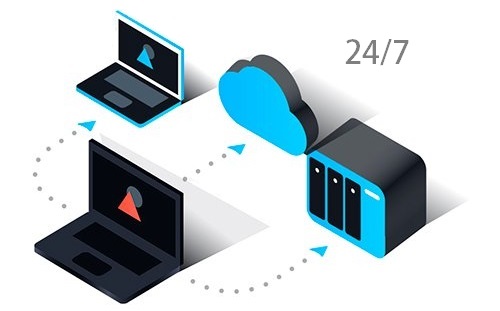
Step 4: Create Real-time Automated Backup Environment – PREMIUM content
- Create the Backup Infrastructure
- Manual Creation (9 steps)
- Automatic Creation (4 steps)
- Create Backup on Source Server for Databases and Site Files (7 steps)
- Real-time Syncing for Directories Between Servers Using Rsync and iNotifyWait
- Real-time Syncing for Master Backup Directory on Your Local Computer
- Sync via WinSCP Tool
- Download and Install WinSCP (8 steps)
- Create WinSCP User (4 steps)
- Save Remote and Local Sessions (6 steps)
- Sync via WinSCP Tool
- Real-time Syncing for Your Database using MySQL Replication
- Setup Full MariaDB Replication System
- Configure Master (8 steps)
- Configure Slave (4 steps)
- Secure Connection with SSL (3 steps)
- Test SSL Connection (3 steps)
- Export All Databases from Master and Import Into Slave (4 steps)
- Connect Slave to Master (5 steps)
- Add New Database to Replication
- Update the Backup Environment for the New Website (3 steps)
- Create New Database and User on Master (3 steps)
- Create New Database and User on Slave (1 steps)
- Add the New Database to Replication in 50-server.cn File (2 steps)
- Export New Database to Slave (3 steps)
- Import New Database into Slave (5 steps)
- Resume Replication (2 steps)
- Setup Full MariaDB Replication System

Step 5: Migration from Server to Server (coming soon)
- Migrate the Database
- Migrate the Site Files
- Easy Email Server Migration (Inbox, Sent, Draft, etc.)

Step 6: Secure Your Server (coming soon)
- Create Secure Ubuntu User
- Grant Privileges
- Secure MariaDB
- Firewall Security
- Ban/Unban via Fail2Ban

Step 7: Manage Your VPS (coming soon)
- Check If the Operation are in Order
- Manage Log Files
- Updating Your Server

Step 8: Extra Notes & Helpful Commands (coming soon)
- Find Errors
- WordPress & WooCommerce Notes
- Be Careful Not to Do these Mistakes
Become a Member and Get Exclusive Content!
Members get access to exclusive content, exhibits and sales. Our memberships cost $10 and are billed monthly.