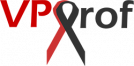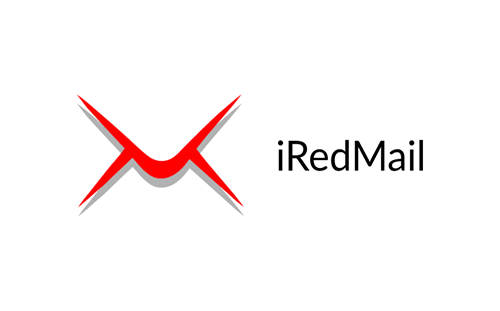
Why it’s Important to Create Your Own Ubuntu Mail server?
When you have your own Ubuntu mail server, you can send unlimited bulk emails for free. Also, you can create unlimited email domains and addresses.
What Will We Cover?
We will show you how to build a full functional email server from scratch with full features following the steps below:
Domain Registration & DNS Records Configuration
Before kicking off the installation, we will show you the whole domain registration process step by step. After that, we will configure the domain on the server and the registrar DNS settings.
Download and Install Ubuntu Mail Server (iRedMail)
iRedMail is a free solution that fastens the process of installation. Basically the installation process is quite easy. In the first place, we will download the latest version of iRedMail. Then, we will run the easy installation wizard.
Access Web-based Panels
Once we finish the installation process, we can access the mail server’s web-based panels. iRedMail comes with four panels. The most important one is Roundcube email client. This is because it’s fully featured web-based panel to send and receive daily emails. Also, SOGo provides the same job besides calendar tasks. You don’t need to deal with Ubuntu commands to manage email addresses because iRedAdmin panel does a perfect job. In addition, iRedMail includes Netdata utility to monitor your server in real-time.
TLS Certificate Installation
As you may know, iRedMail comes with a full TLS support. Therefore, Installing Let’s Encrypt TLS certificate would be a piece of cake. However, we need configure TLS certificate for each component separately. In the first place, we need to generate a TLS certificate. Then, we will go through the process of Postfix TLS configuration. After that, we will do the same for Nginx webserver and Dovecot.
Improve Email Deliverability
We will show you in details how to improve email deliverability in order to hit the inbox when sending emails. Your email server will score 10/10 credibility score because we will setup PTR record, create SPF record, generate DKIM key and setup DMARC record.
Manage Ubuntu Mail Server
In case you need more email addresses or domains, we will show you how to host multiple email domains easily. On the other hand, if your master mail domain expired, you can easily change the hostname. In the last article, we will list the important points to troubleshoot email server.
Detailed Table of Content
- Domain Registration (10 steps)
- DNS Settings
- Download & Install iRedMail
- Download iRedMail Installer (3 steps)
- Install iRedMail (16 steps)
- Roundcube Webmail and Admin Panels Login
- Login to Roundcube Webmail and Send Your First Email (6 steps)
- iRedAdmin (1 step)
- SOGo (1 step)
- Netdata (1 step)
- TLS Certificate Installation
- Install Certbot and Obtain TLS Certificate (3 steps)
- Nginx TLS Configuration (2 steps)
- Postfix TLS configuration (2 steps)
- Dovecot TLS Configuration(2 steps)
- Verify the Installation (2 steps)
- Renew TLS Certificate (2 steps)
- Improve Email Deliverability
- Setup PTR Record (2 steps)
- Create SPF Record (2 steps)
- Generate DKIM Record (3 steps)
- Setup DMARC Record (3 steps)
- Add Extra Email Domain
- Create MX Record and A Record (2 steps)
- Setup SPF Record (1 step)
- Generate DKIM Record (7 steps)
- Setup DMARC (1 step)
- Configure Nginx Virtual Hosts (6 steps)
- Change Mail Server’s Hostname (Master Domain) (8 steps)
- Email Troubleshooting (5 steps)