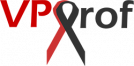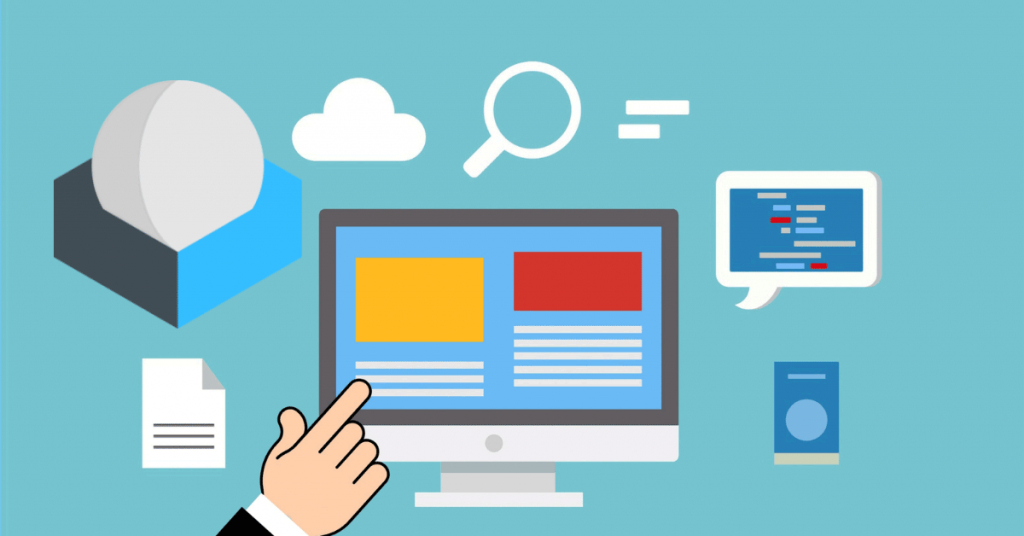After email server installation, we will show you how to login to Roundcube webmail and other mail server’s web-based panels. If Roundcube webmail is not installed on your server, you can install it easily via Roundcube admin panel by following this article: Roundcube Admin Panel Installation.
In this article, we will login to Roundcube webmail and other panels as follows:
- a. Login to Roundcube Webmail and Send Your First Email (6 steps)
- b. Access iRedAdmin (1 step)
- c. Access SOGo (1 step)
- d. Access Netdata (1 step)
a. Login to Roundcube Webmail and Send Your First Email
Roundcube webmail is a full feature web-based email client. Therefore, it’s considered the best open source webmail to send and receive emails. This is because it’s easy, robust and fully ajax’ed (it uses auto refresh without loading the whole page).
1. Go to the equivalent of this URL: http://mail.vpsprof.com (use Incognito mode). Once you’re there, you will get an alert about the privacy of the connection as below. This message shows up because we still haven’t added the TLS certificate to the email server.
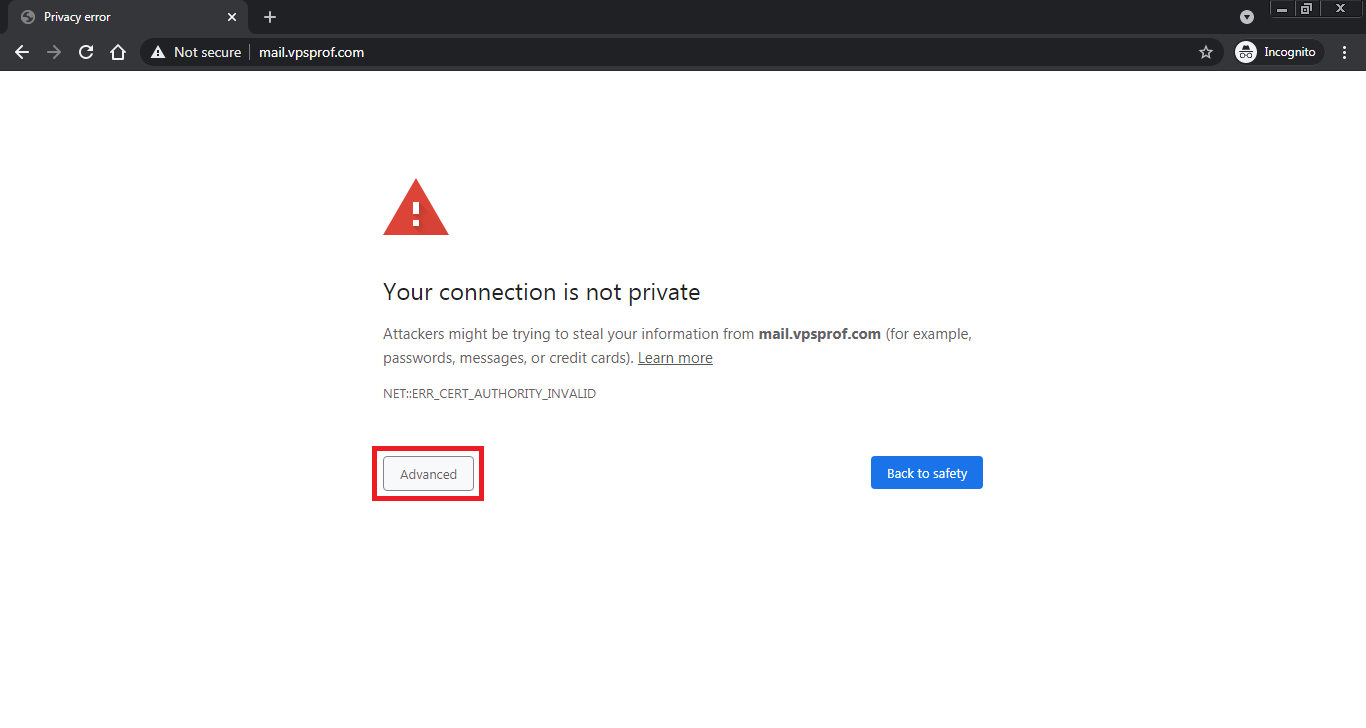
2. Click on: Advanced then click on: Proceed to mail.vpsprof.com (unsafe)
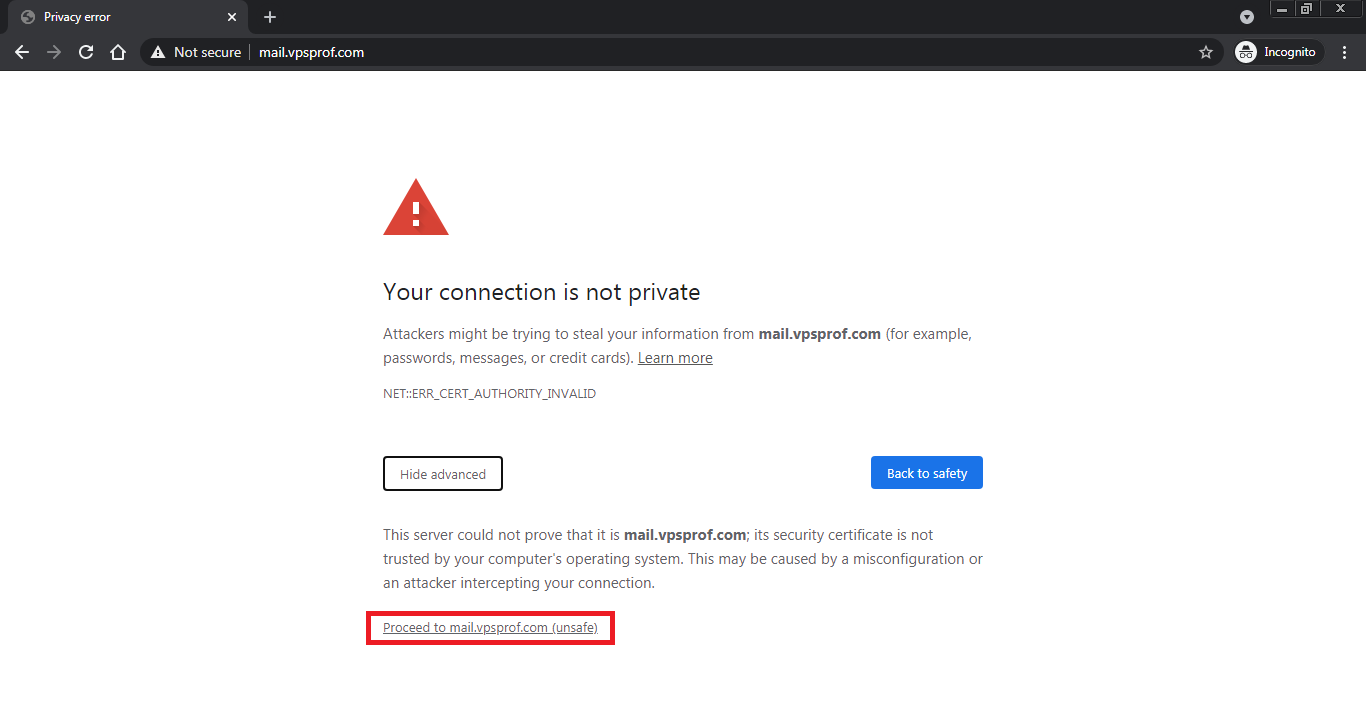
3. After that, you will be redirected to the equivalent of this URL: http://mail.vpsprof.com/mail/ which is the login page of the Roundcube:
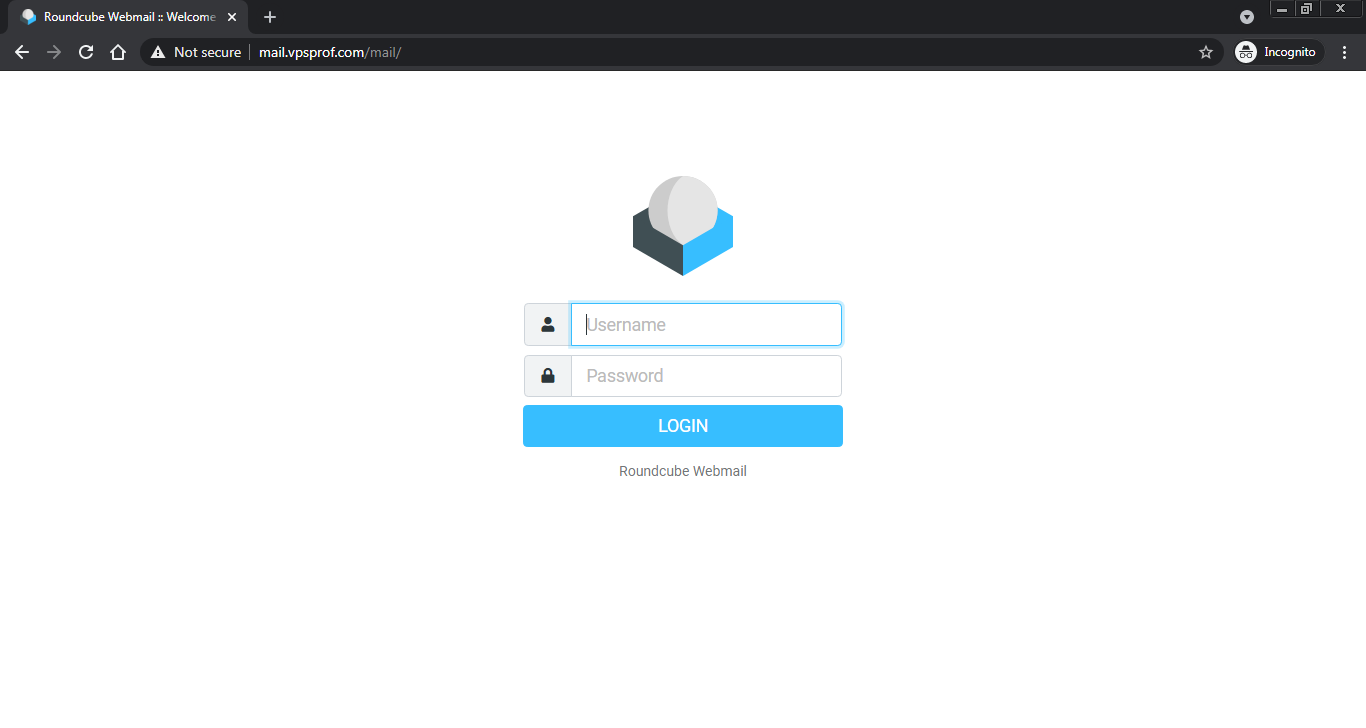
4. Now, let’s login to the Roundcube for the first time. For this purpose, we will use the postmaster email address: postmaster@vpsprof.com and will use the password we assigned for this email address during the installation step wizard. So, after we tried to login, we got the below error but don’t panic 🙂 It’s not an error, it happens when you reboot your server and try to access the email service immediately after the end of the reboot. For this reason, you need to wait for just 2 to 3 minutes to load all services to access the email service.
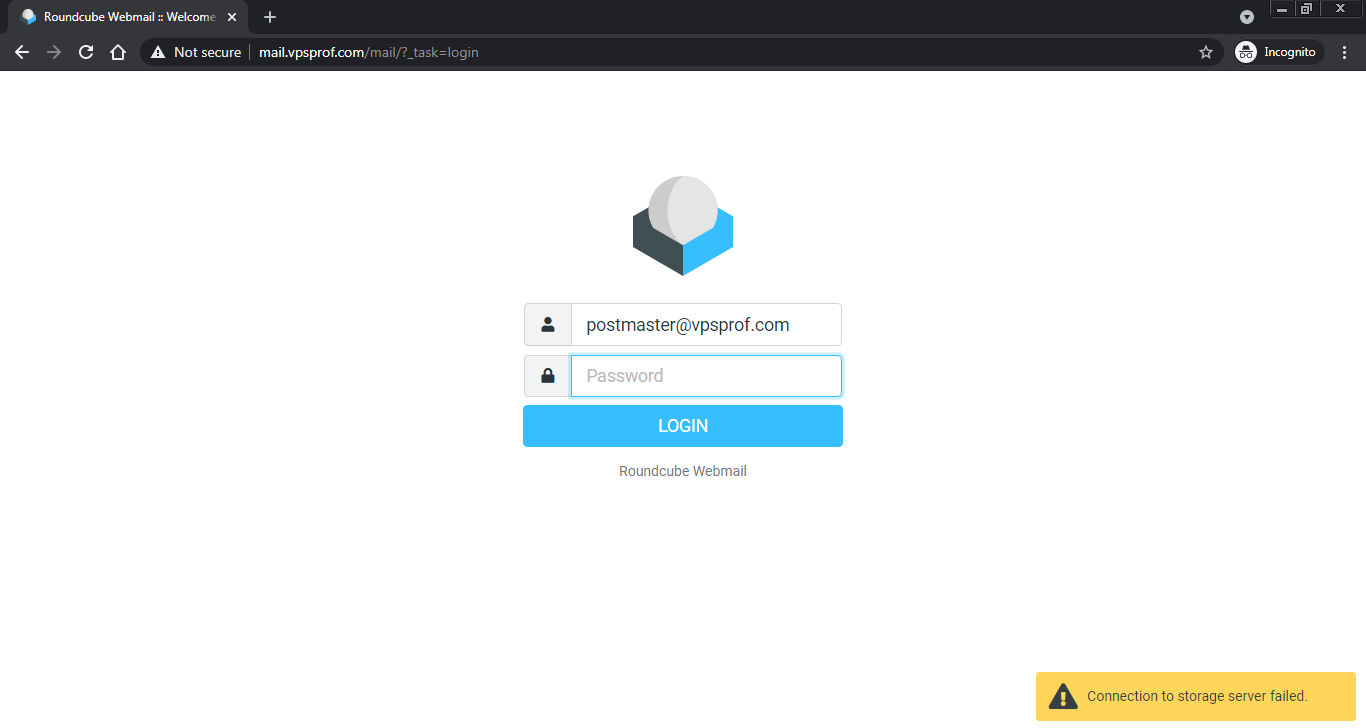
5. As you see below, we’ve logged in now for the first time! As you see, The postmaster email address receives the emails of the system important details/processes like tips, backups, cron jobs, etc.
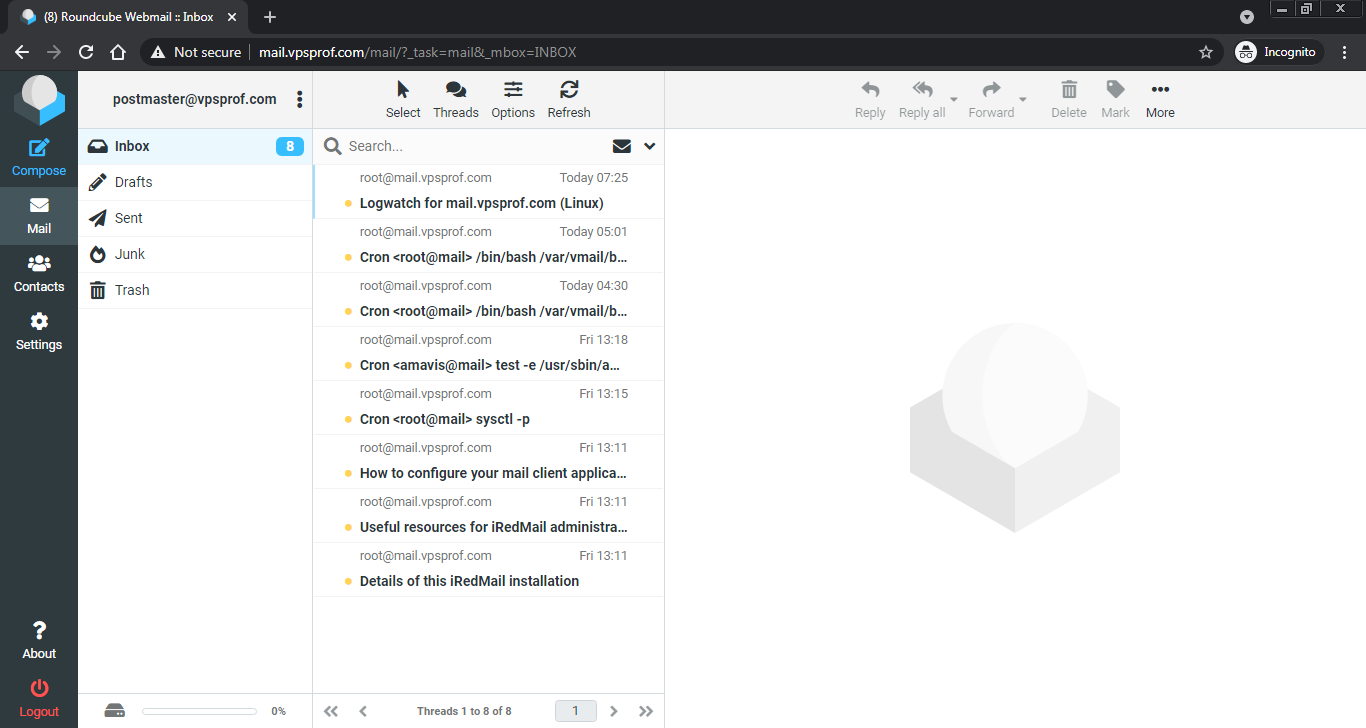
6. It’s the time to send our first email to see if the service works. We will send an email to our same email address: postmaster@vpsprof.com, as seen below:
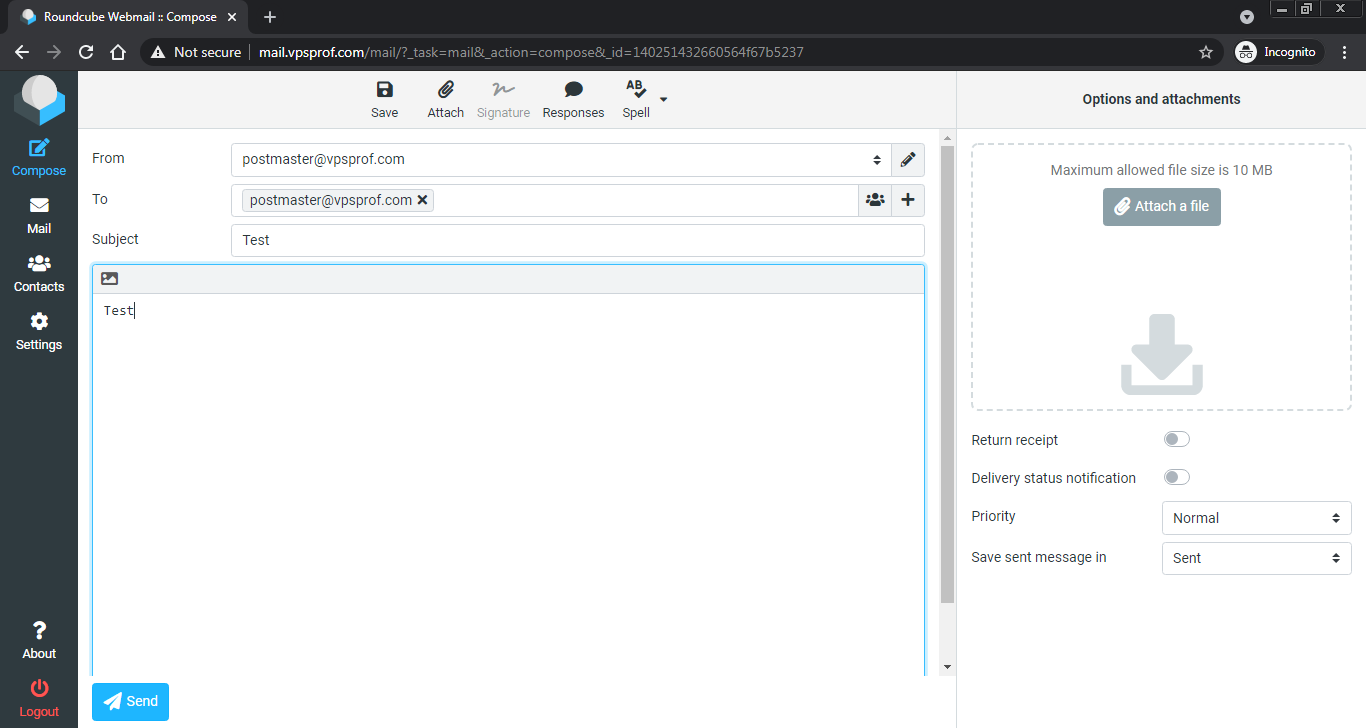
And yes, it works! You also can send an email from your Gmail, Yahoo or Hotmail, it will work too!
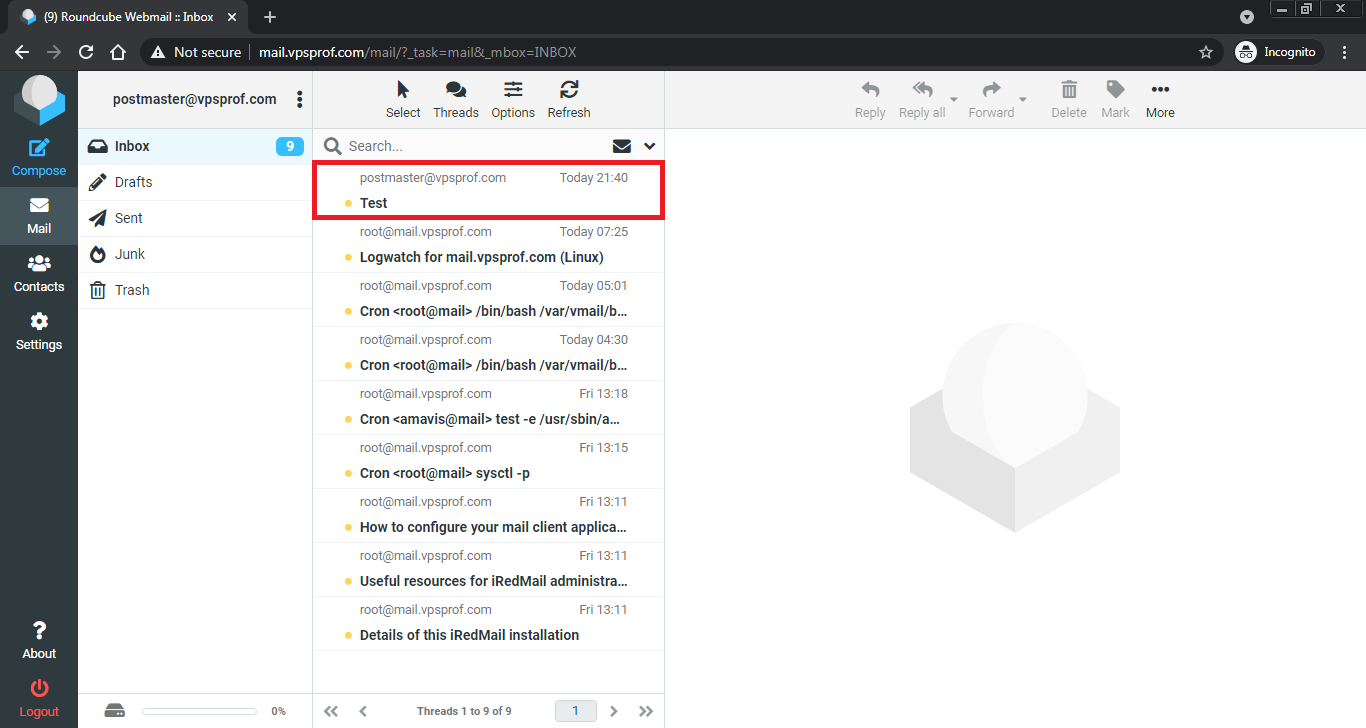
b. Access iRedAdmin
iRedAdmin is very important panel because it allows you to add, remove and manage email accounts and domains. Go to the equivalent of this URL: http://mail.vpsprof.com/iredadmin. Then, login with the same credentials we used to login to the Roundcube.
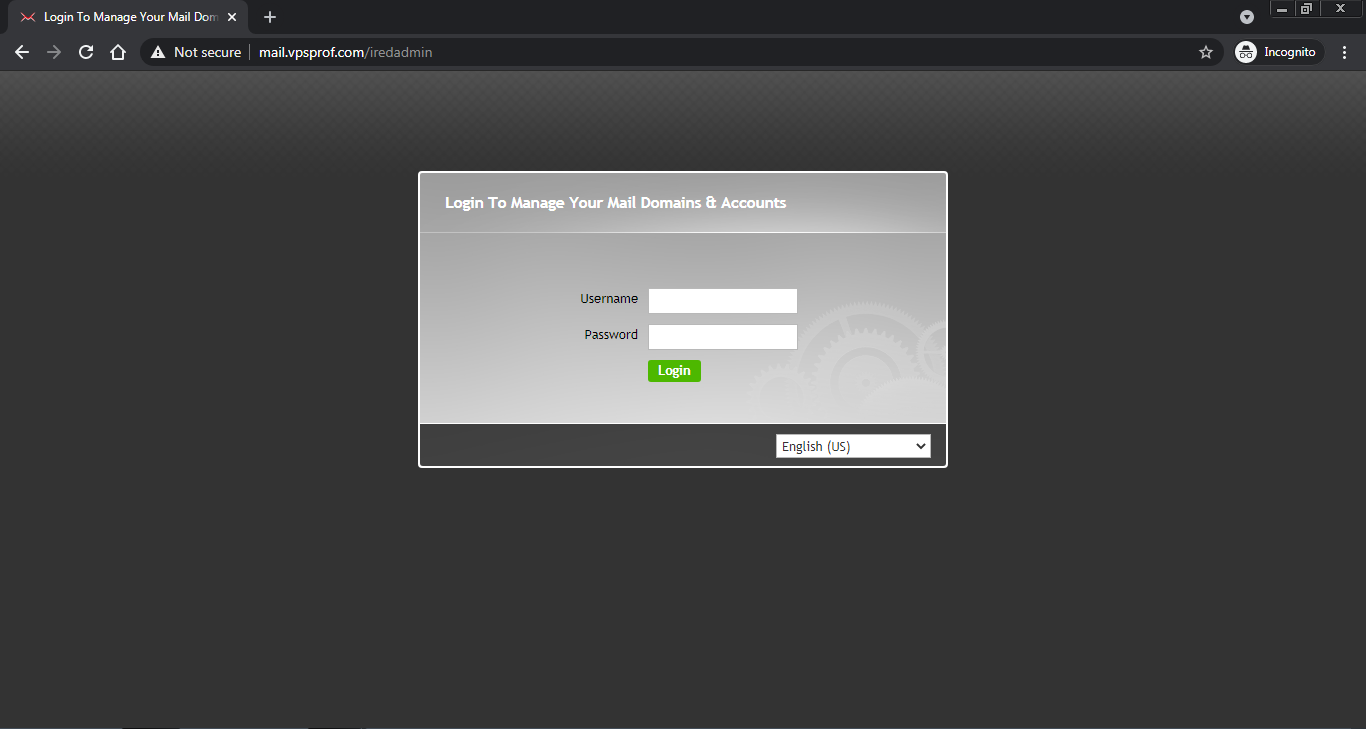
And here’s the dashboard, it’s so easy.
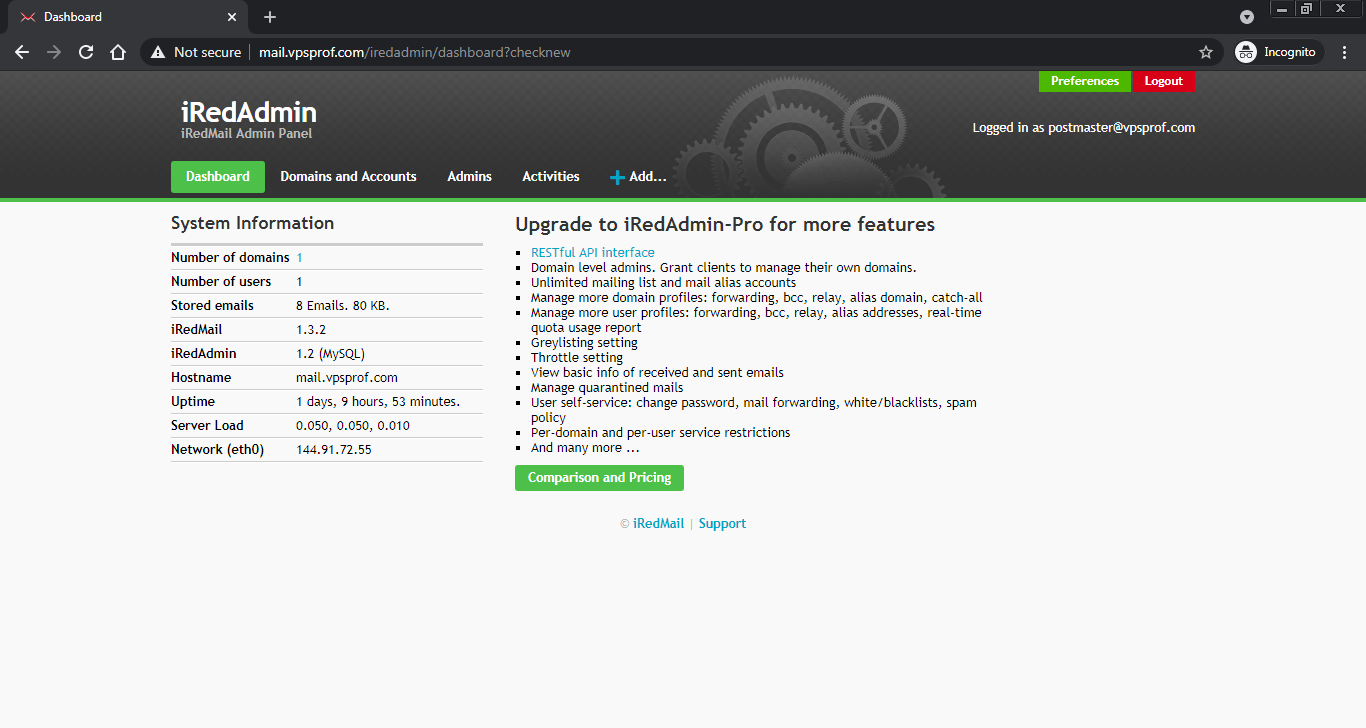
c. Access SOGo
SOGo is a web-based email client almost similar to Roundcube. It offers webmail service besides calender’s service. Go to the equivalent of this URL: http://mail.vpsprof.com/SOGo/. Then, login with the same credentials we used to login to Roundcube.
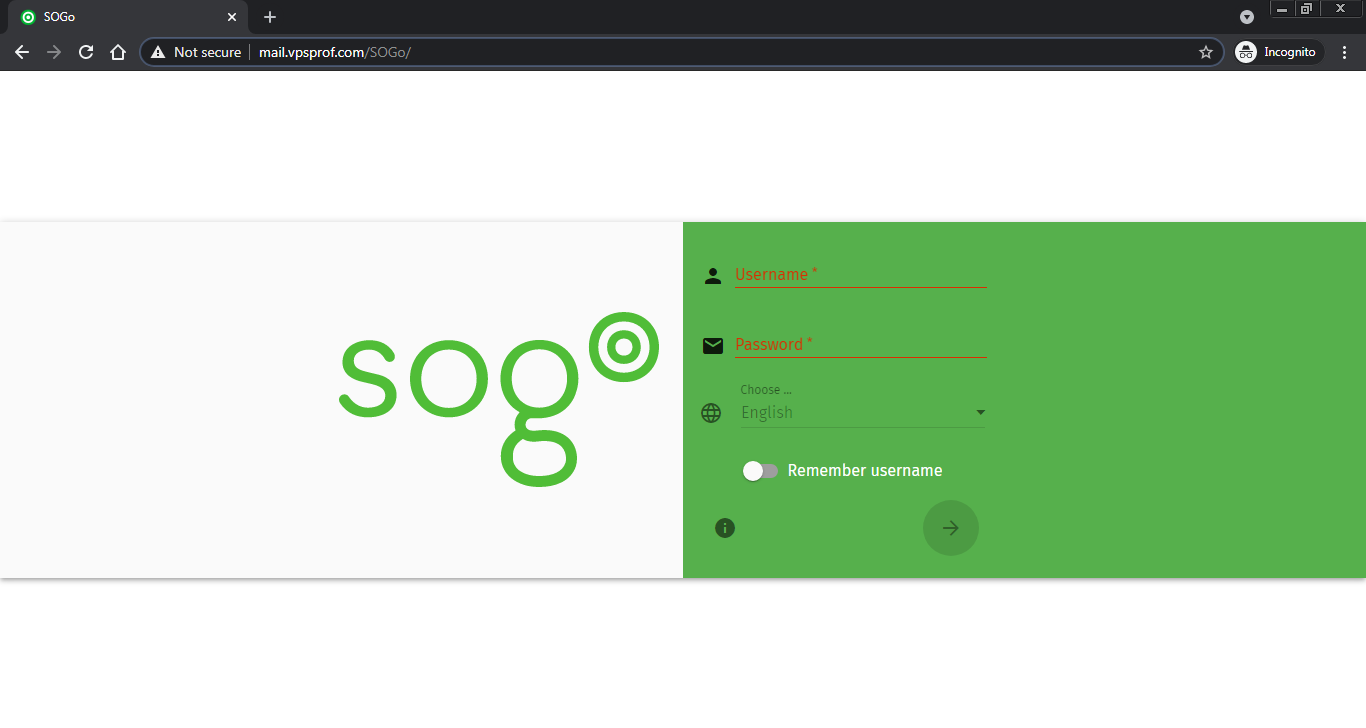
And here’s inbox..
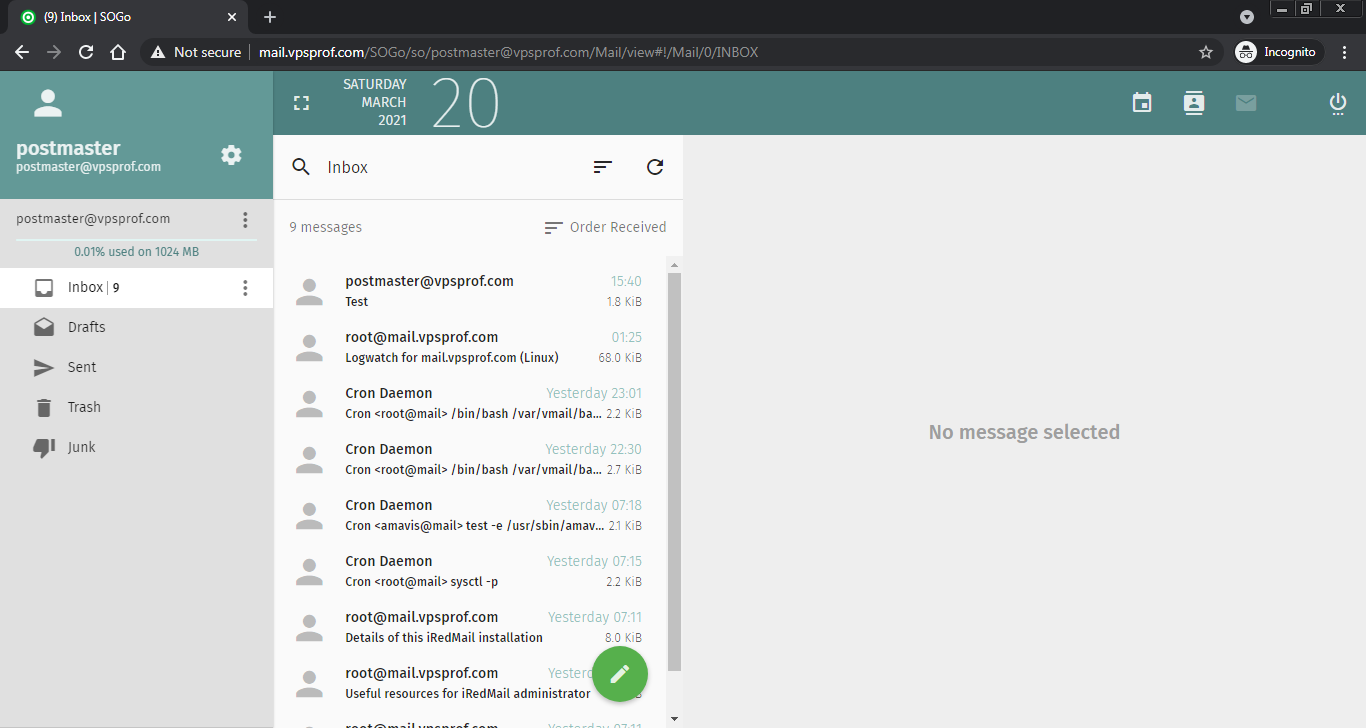
d. Access Netdata
Netdata is a web-based tool to monitor your server in real time. Navigate to the equivalent of this URL: http://mail.vpsprof.com/netdata/. Then, login with the same credentials we used to login to Roundcube.
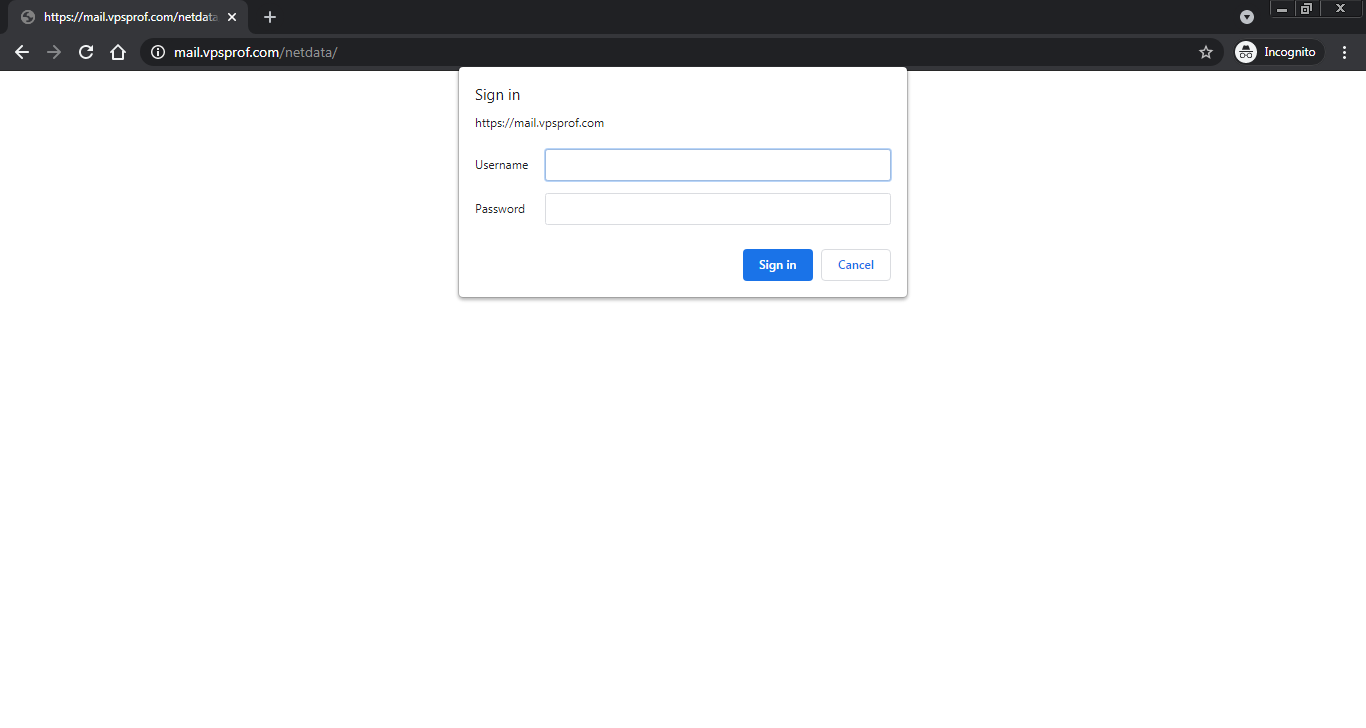
Here’s the dashboard.
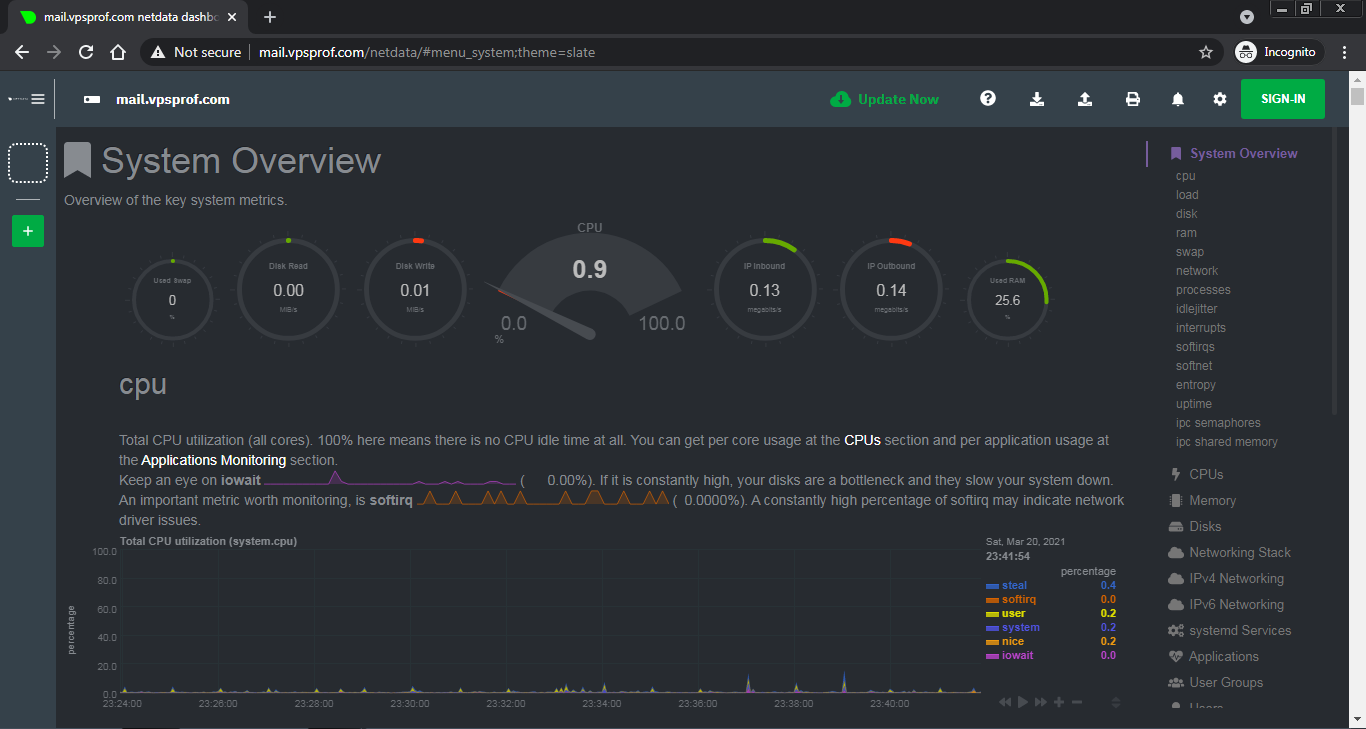
As you see, we logged in to all web-based panels successfully without TLS certificate. In next articles, we will show you how to install TLS certificate then how improve email deliverability.